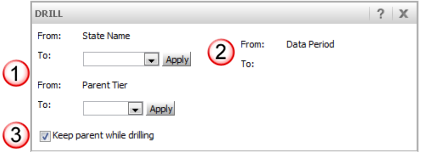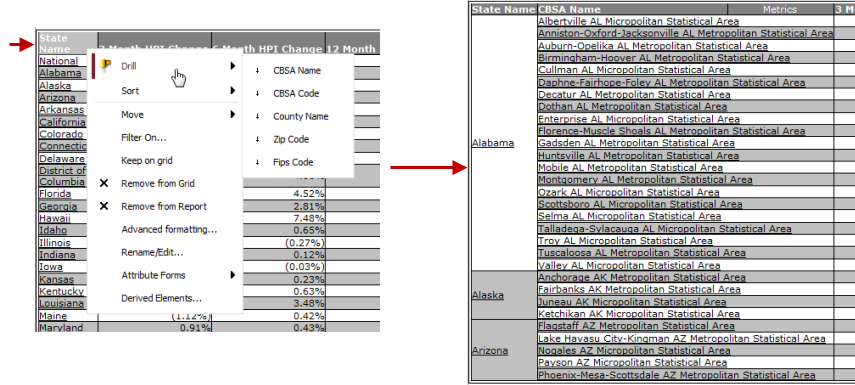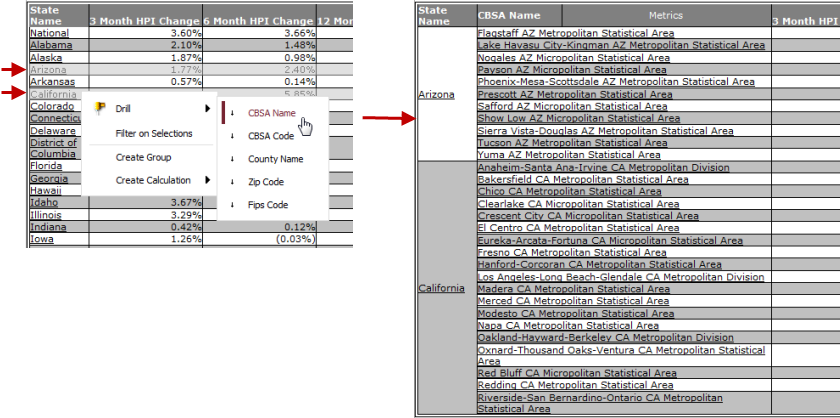While viewing report output, you may drill up to a higher
level of aggregation or down to a lower level of detail. When
you drill you are limited to the predefined hierarchy drill path (e.g.,
State to CBSA). The drilling
may be initiated using a right-click popup menu or by selecting the Drill
option from the Data menu. When you select the drill option from the Data
menu, a Drill panel is presented and you select the attribute drill path
from those available to the report.
There are two
different drilling options as follows:
· Attribute drilling
on report level - this will drill within a predefined hierarchy (e.g.,
State to CBSA) for the overall report. All attribute values (e.g., all
States) are included in the drill processing.
· Attribute drilling
on value level - this will drill within a predefined hierarchy for
selected attribute value (e.g., California and Arizona at the state level
to CBSA level for California and Arizona). Only the selected attribute
values are included (e.g., the selected States) are included in the drill
processing.
You may initiate the drill from a popup menu using a
right-click on an attribute column header; you may also open the Drill
panel to specify the drill path you wish to apply. The following is an
example of the right-click menu and Advanced Drill dialog when drilling
on the CBSA attribute form a loan level report.
Right-Click popup menu |
|
Advanced Drill Path dialog |
The
right-click popup menu provides a list of attributes that are
part of the hierarchy for the attribute you have selected (e.g.,
geographic attributes for State, CBSA, County and Zip are defined
within a hierarchy). The arrows to the left of the hierarchy drill
attribute indicate if the drill is up to a higher level or down
to a lower level of detail.
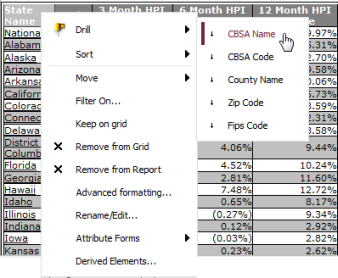
|
|
The
Advanced Drill panel is presented when you select the Drill option
from the Data menu (or, if available, the More Options... from
the right-click menu). This panel allows you to drill across attributes.
In
this example, there are three attributes included in the report
output. Only the State attribute and the Tier attribute  have a predefined drill path; the Data Period attribute
have a predefined drill path; the Data Period attribute  does not have a drill path to lower or higher levels for drilling.
It appears in the Drill panel but has no drillable selections.
does not have a drill path to lower or higher levels for drilling.
It appears in the Drill panel but has no drillable selections.
When you drill, you may select the option
to Keep Parent while drilling  .
This will retain the current attribute and add the second level
attribute of drilling within the current attribute on the view
of the output. .
This will retain the current attribute and add the second level
attribute of drilling within the current attribute on the view
of the output.
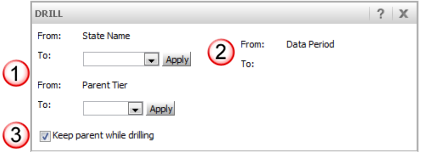
|
When you drill up or down on an attribute hierarchy
using the row header, the drill results will be provided for all attribute
values. This is referred to as Report Level drilling for an attribute.
For example, if you have a report by the State attribute and you drill
from the row header to CBSA the results will be provided for all states
on the report.
The following is an example of drilling on the report
level to include all values for an attribute. On this report, right-click
the row header (i.e., State). Once the drill from State to CBSA level
is initiated, all row values for State are included in the drill results.
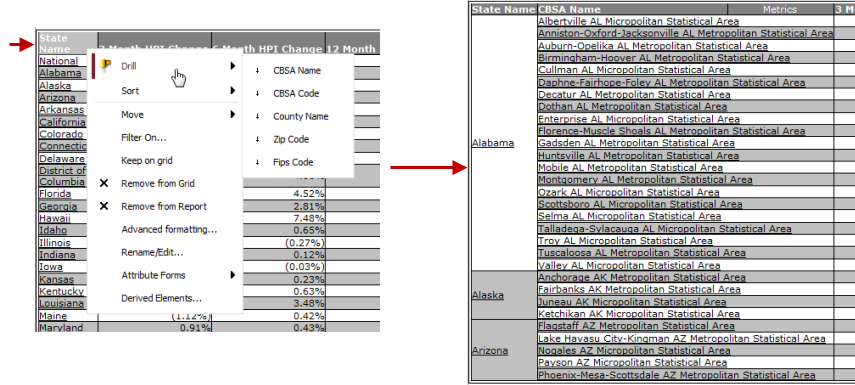
When you drill up or down on an attribute hierarchy
using one or more individual rows, the drill results will be provided
for those specific attribute values. This is referred to as Value Level
drilling for an attribute. For example, if you have a report by the State
attribute and you select the rows for California and Arizona to CBSA the
results will be provided for the CBSAs for those two states only.
The following is an example of drilling on selected
values. On this report, the rows for Arizona and California were selected
prior to performing the drill. Once the drill from State to CBSA level
is initiated, only the selected rows (i.e., AZ and CA) are included in
the drill results.
Note: To select individual rows
prior to drilling, use the standard Windows CTL + click on each row for
non-sequential row selection or click first row and SHIFT + click last
row for sequential row selection. Also, when clicking on a row, click
within the attribute value cell for the rows you wish to select without
clicking on the hyperlinked text. If you click on the hyperlinked text,
an automatic drill for that one value is performed.
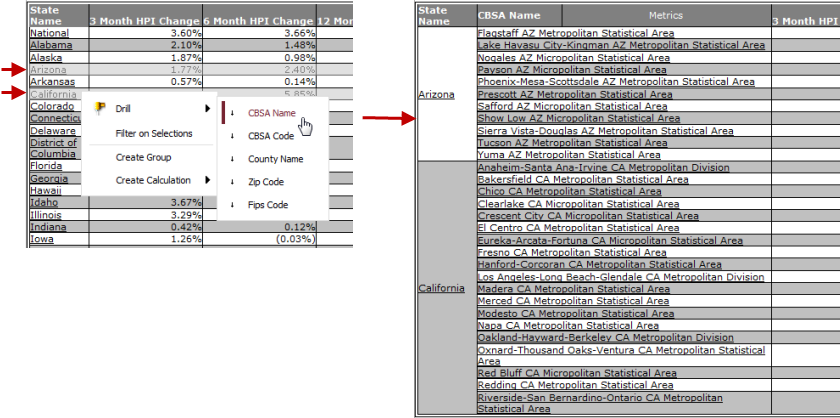
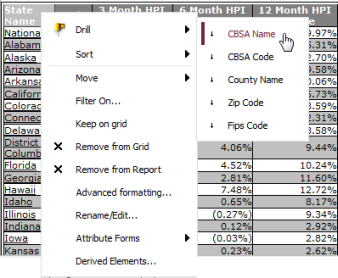
![]() have a predefined drill path; the Data Period attribute
have a predefined drill path; the Data Period attribute ![]() does not have a drill path to lower or higher levels for drilling.
It appears in the Drill panel but has no drillable selections.
does not have a drill path to lower or higher levels for drilling.
It appears in the Drill panel but has no drillable selections.![]() .
This will retain the current attribute and add the second level
attribute of drilling within the current attribute on the view
of the output.
.
This will retain the current attribute and add the second level
attribute of drilling within the current attribute on the view
of the output.