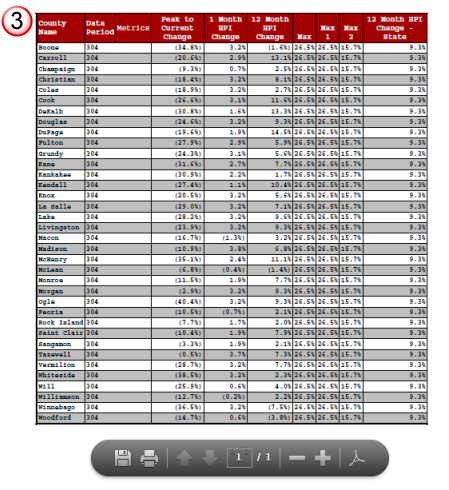![]()
Request one of the dashboard reports from the Shared Reports folder (the HPI Change dashboard was used for this example).
Once the output is displayed, move your cursor over the heading of an individual report within the dashboard. Two icon buttons are displayed as follows:
![]() Export
to Excel
Export
to Excel
This icon button will export the selected report to Excel format.
![]() Export
to PDF
Export
to PDF
This icon button will export the selected report to PDF format.
![]()
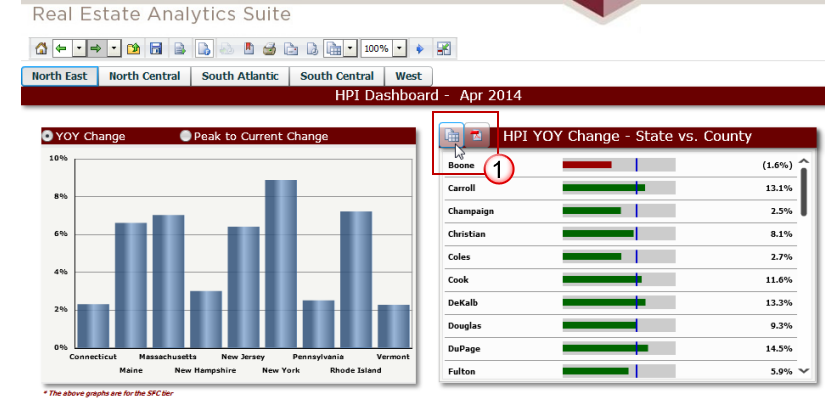
![]()
If you have selected the Export to Excel, the standard Windows File Download dialog is presented. It is recommended you select the option to Save the Excel file to your local drive.
Once saved, you may open the exported report in Excel.
Due to system resource requirements, it is not recommended to use the Open option as it may take a longer time than expected to open the exported output.
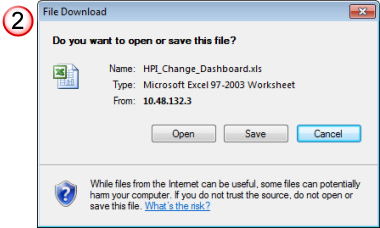
![]()
If you have selected the Export to PDF, the report is opened in a web-browser window as a PDF.
You can then use your browser options to print the report or save the PDF formatted file to your local drive.