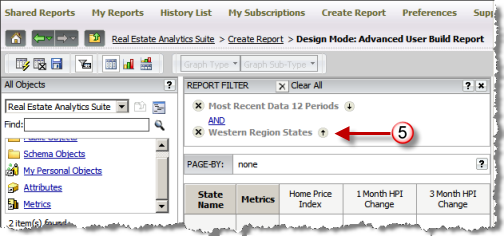![]()
To create a custom filter object, access the Create Filter option from the Shared Reports or My Reports toolbar.
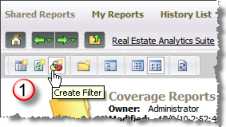
![]()
The design mode is presented with the Filter panel available to define the conditions you wish to add. This setup is identical to defining report filters when in design mode to create or customize a report.
In this example we are creating a filter object that limits the output to states on or near the west coast.
You may define as many conditions as needed to filter the data you wish in your results.
![]()
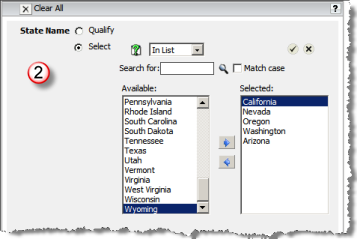
![]()
Once you have applied the condition, the summarized filter conditions are presented (in this case, there is only one condition).
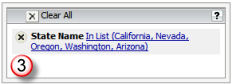
![]()
When you save the filter object (in this example using the name Western Region States), you need to save these to My Reports or your company shared folder (if others in your workgroup need access).
When saving, you should choose a name that is intuitive and include a description to make it apparent what the filter does.
If you have used prompts within any of the filter conditions, the Save dialog will include parameters to specify if the filter object should remain prompted. It is recommended that you leave that box checked to retain the prompting (Note: This example does not include prompts).
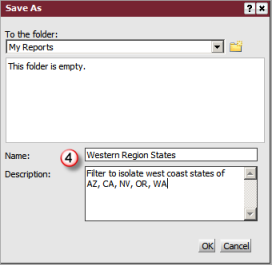
![]()
Once saved, you can add the filter object to the report filter when creating a new or modifying an existing report in design mode.
'