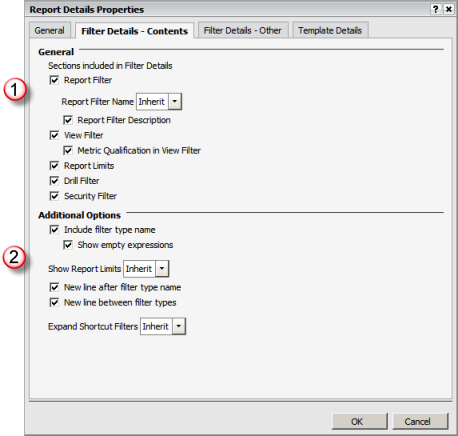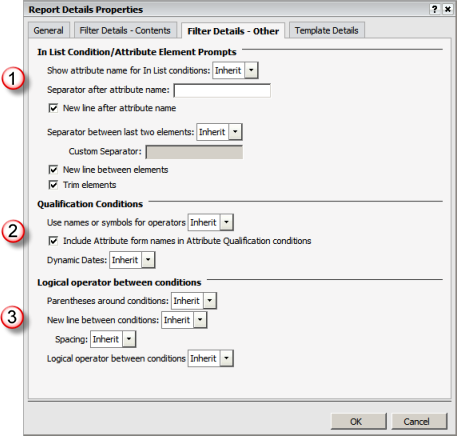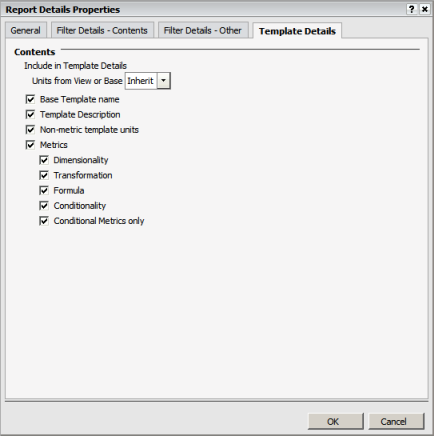The Report Details Setup dialog allows you to specify
the individual elements of the report definition to be included in the
Report Details panel when viewing output. This does not affect the Report
Details page which is a separate page that provides all report detail
information. This setup window includes the following options:
· General options
- settings to enable/disable report definition options in Report Details
panel
· Filter
Details Contents - settings to enable/disable the report and view
filter information in Report Details panel
· Filter Details
Other - settings to specify the formatting of the display of filter
information in Report Details panel
· Template
Details - settings to enable/disable the report template information
in Report Details panel
These options allow you to enable/disable individual
elements of the report definition in the Report Details panel. The remaining
tabs allow you to specify additional details of the options enabled from
this tab (i.e., filter options and template options).

|
Report
Details
This series of checkboxes specifies
the elements of the report definition that are included in the
Report Details panel.
When you select the Filter Details and
Template Details, the remaining tabs define the elements and presentation
formatting for each of these.

|
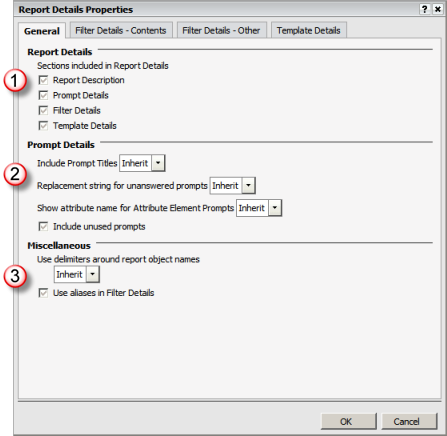
|

|
Prompt
Details
When the Prompt Details are included
in Report Details, these parameters allow you to specify the formatting
for the display of prompts. |

|
Miscellaneous
These options specify the formatting
for all report objects when displayed in the Report Details panel. |
These options allow you to specify the types of filters
to be included and what elements of the filters are displayed when presenting
in the Report Details panel. The Inherit option in drop down lists specifies
that the Report Details will inherit the name from the report or object
definition.

|
General
This set of options allow you to identify
what type of filter conditions and how much detail is included
in the Report Details panel.
Filters are identified as report, view,
drill and security. The most commonly used filters are report
and view.

|
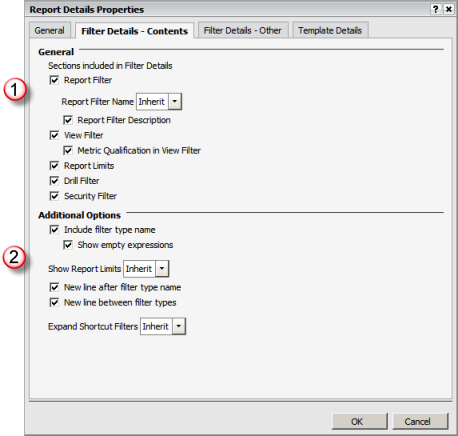
|

|
Additional
Options
This set of options allow you to identify
the additional filter objects to be presented. |
|
|
These options allow you to specify how the what elements
of the filter conditions are included in the Report Details panel and
how the conditions are formatted and presented. These options are identified
based on the type of condition (or prompt information if the filter is
derived from a prompt). The Inherit option in drop down lists specifies
that the Report Details will inherit the name from the report or object
definition.

|
In
List Condition/Attribute Element Prompts
This set of options allows you to identify
how the details for attribute selection filter conditions are
to be presented in the Report Details panel.
There are two types as follows:
In List conditions from a filter
List parameters from a prompt.

|
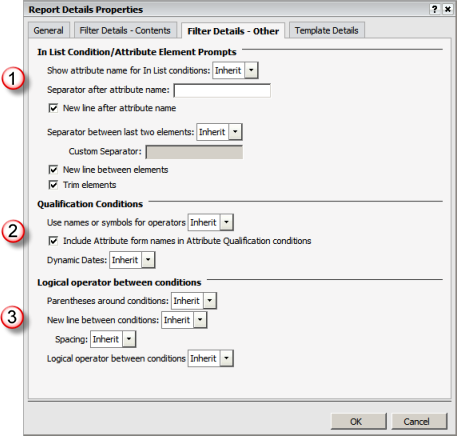
|

|
Qualification
Conditions
This set of options allows you to identify
how details of an attribute or metric qualification filter condition
are to be presented in the Report Details panel. |

|
Logical
Operator between Conditions
This set of options allows you to identify
how the logical operators that link filter conditions are presented
and how the conditions are grouped. |
These options allow you to specify the report template
elements to be included in the Report Details panel. The Inherit option
in drop down lists specifies that the Report Details will inherit the
name from the report or object definition.
|
Contents
This set of options allows you to identify
the elements of the template that are displayed in the Report
Details panel.
When including the metrics, you may
specify various properties for display.

|
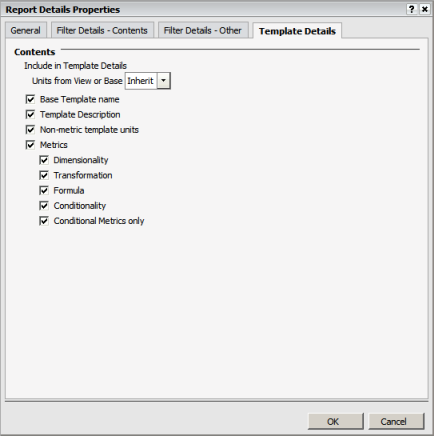
|
|
|
![]()
![]()
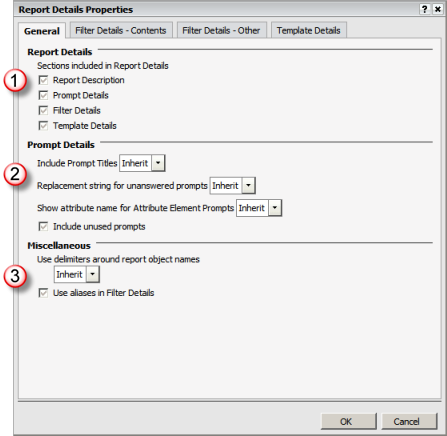
![]()
![]()