![]()
Right-click the map area and select the Edit Mode option to enable the Edit Map toolbar.
![]()
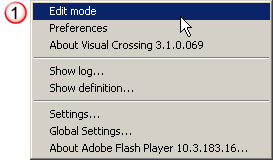
![]()
![]()
Drop down the Select Component list and click the Legend option to open the Edit dialog for the Legend of the map.
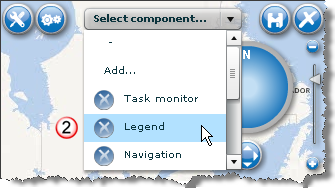
![]()
The Edit dialog is presented for the Legend. The Position tab allows you to specify the positioning for the Legend on the map area and includes the following options:
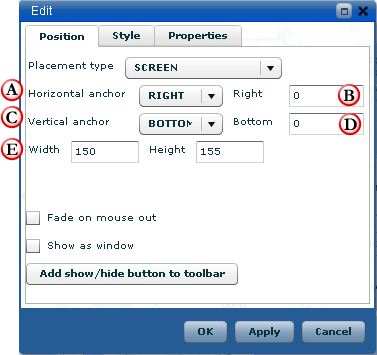
![]()
Horizontal Anchor allows you to specify if the Legend is positioned on the left or the right of the map area.
![]()
By default the Legend is positioned against the left or right border of the map area. You may move the Legend away from the border by specifying a number of pixels in the entry field to the right of the Horizontal Anchor selection. A value of zero places it against the border.
![]()
Vertical Anchor allows you to specify if the Legend is positioned at the top or bottom of the map area.
![]()
By default the Legend is positioned against the top or bottom border of the map area. You may move the Legend away from the border by specifying a number of pixels in the entry field to the right of the Horizontal Anchor selection. A value of zero places it against the border.
![]()
The size of the Legend may be adjusted by specifying a width and/or height in pixels.
![]()
In order to save the reposition settings for the map report, you must click the Save Map Definition after you have positioned the Legend to your preferred location.