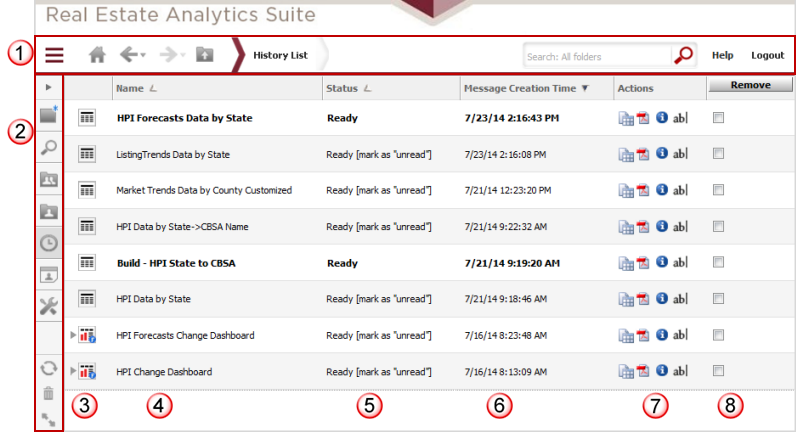The History List provides access to view and work with
all report output that you have requested. Each report request in your
History List provides a hyperlink to view and work with the output. This
page includes the standard
application toolbar ![]() that
includes the drop
down task icon menu to provide access to the primary options within
REAS. This also includes
the navigation
pane which may be toggled between expanded and collapsed
that
includes the drop
down task icon menu to provide access to the primary options within
REAS. This also includes
the navigation
pane which may be toggled between expanded and collapsed ![]() (this is currently shown in collapsed mode in the example below).
(this is currently shown in collapsed mode in the example below).
You are allowed a maximum of 50 reports in the History List at any time. If you reach your limit of 50 reports in the History List, the reports marked as “read” will be deleted first followed by the oldest reports. In addition to the system defined limits, your user account has settings in the Security option of the Preferences setup that specifies how pending requests and reports marked as “read” are handled when you log out of REAS.
The report entries in your History List page includes
an icon to identify they Type of output ![]() , the Name
of the report
, the Name
of the report ![]() , the current
processing Status
, the current
processing Status ![]() , the date
and time of the report request
, the date
and time of the report request ![]() ,
additional processing Action
,
additional processing Action ![]() options and a checkbox
options and a checkbox ![]() to flag
an item to be removed when you click the Remove button.
to flag
an item to be removed when you click the Remove button.
ou may also right-click a report or document/dashboard in your History list and perform actions such as mark as "unread" after viewing, export the data to a file format or PDF, rename the output or delete the History List entry. Click here for a detailed list of the right-click menu options.
for a list of statuses that may be displayed for each entry in the History List.
Click here for a description of each Action icons.