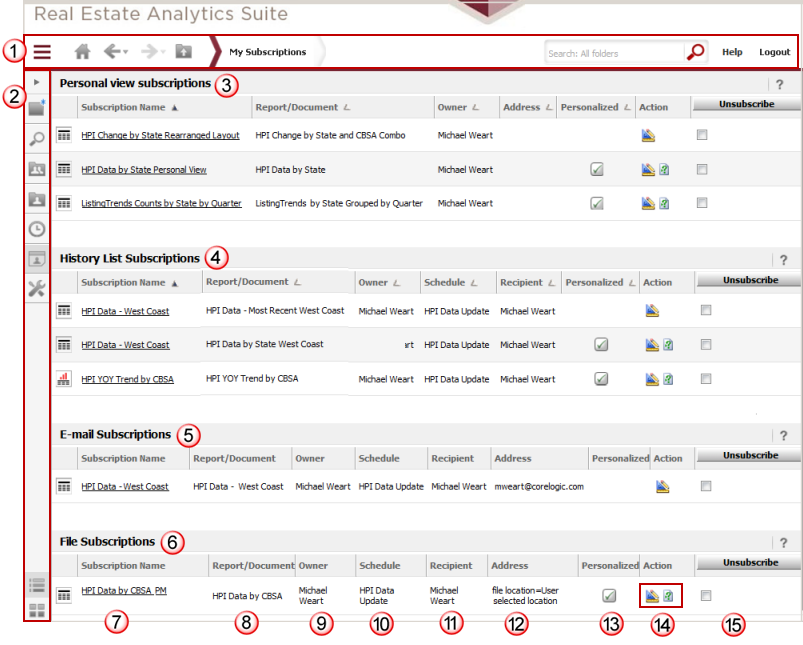The My Subscriptions page displays your current subscription
setup. This page includes the standard
application toolbar ![]() that
includes the drop
down task icon menu to provide access to the primary options within
REAS. This also includes
the navigation
pane which may be toggled between expanded and collapsed
that
includes the drop
down task icon menu to provide access to the primary options within
REAS. This also includes
the navigation
pane which may be toggled between expanded and collapsed ![]() (this is currently shown in collapsed mode in the example below).
(this is currently shown in collapsed mode in the example below).
You may not set up new subscriptions from this page, but you may edit or delete existing subscriptions. Refer to the Subscription Overview section for information on setting up a new subscription for a report from the Shared Reports, My Reports or Report Output pages. When you access the My Subscriptions page, the list of subscriptions are presented in groups by delivery method as follows:
![]() Personal View Subscriptions - subscriptions whose output is generated
on demand.
Personal View Subscriptions - subscriptions whose output is generated
on demand.
![]() History List Subscriptions - subscriptions
whose output is delivered to your History List.
History List Subscriptions - subscriptions
whose output is delivered to your History List.
![]() Email Subscriptions - subscriptions
whose output is delivered to you via email.
Email Subscriptions - subscriptions
whose output is delivered to you via email.
![]() File Subscriptions - subscriptions
whose output is delivered to the REAS
FTP site.
File Subscriptions - subscriptions
whose output is delivered to the REAS
FTP site.
For each subscription, the list provides the ![]() Subscription Name,
Subscription Name, ![]() Report for the subscription, the
Report for the subscription, the ![]() owner and
owner and ![]() schedule of the subscription, the
schedule of the subscription, the ![]() recipient (which is normally the same
as the owner but can be someone else), the
recipient (which is normally the same
as the owner but can be someone else), the ![]() Address (for Email or File subscriptions
this represents the email address or FTP site location for delivery),
a notation
Address (for Email or File subscriptions
this represents the email address or FTP site location for delivery),
a notation ![]() for a prompted report that has been Personalized,
icon buttons
for a prompted report that has been Personalized,
icon buttons ![]() to Edit the subscription setup
to Edit the subscription setup ![]() or edit the prompts for Personalized subscriptions
based on prompted reports
or edit the prompts for Personalized subscriptions
based on prompted reports ![]() and an option
and an option
![]() to unsubscribe (or delete the subscription).
to unsubscribe (or delete the subscription).
Subscription names are unique and are assigned when the subscription is defined. The default name is a combination of the REAS report name and the system date and time when the subscription was defined. This ensures that each subscription has a unique name. You may assign your own name to the subscription at any time, but it must be unique for that delivery method.