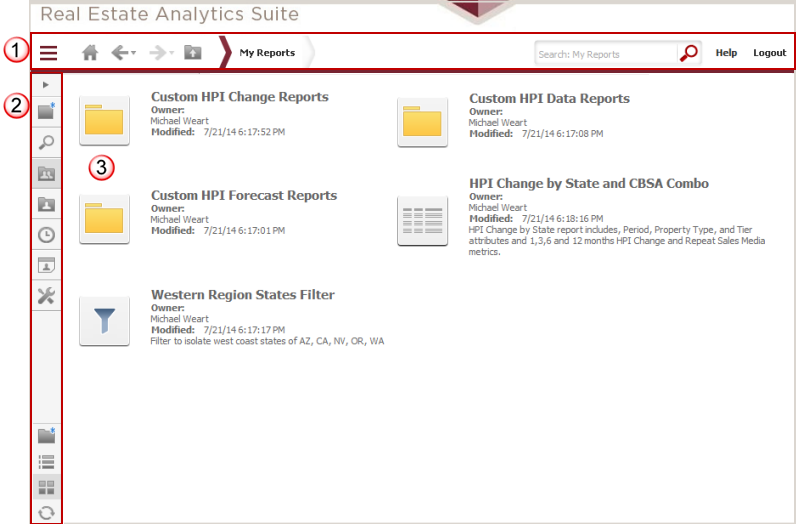My Reports provides access to all reports and filter
objects saved to the My Reports folder with your user account. This page
includes the standard
application toolbar ![]() that
includes the drop
down task icon menu to provide access to the primary options within
REAS. This also includes
the navigation
pane which may be toggled between expanded and collapsed
that
includes the drop
down task icon menu to provide access to the primary options within
REAS. This also includes
the navigation
pane which may be toggled between expanded and collapsed ![]() (this is currently shown in collapsed mode in the example below).
(this is currently shown in collapsed mode in the example below).
This page ![]() displays folders first and then any reporting objects that were saved
directly into My Reports without a subfolder. When you save an object
to My Reports, you may choose to create a sub-folder to better organize
your personal objects. Objects saved to My Reports are only available
to your user account; if you wish to share with your user workgroup, you
must save these objects to the company shared folder in Shared Reports.
displays folders first and then any reporting objects that were saved
directly into My Reports without a subfolder. When you save an object
to My Reports, you may choose to create a sub-folder to better organize
your personal objects. Objects saved to My Reports are only available
to your user account; if you wish to share with your user workgroup, you
must save these objects to the company shared folder in Shared Reports.
You may also right-click an object to perform actions such as move, copy, delete, create a shortcut or view the properties of a folder, report, filter or shortcut. Additionally, there are options to run reports either in standard output mode or Run As an export. The options available on the right-click menu will be dependent on the type of object (i.e., folder, report, filter or shortcut). Click here for a detailed list of the right-click menu options and the processing windows used to complete the options.
Note: The screen shot below is shown in icon view and includes at least one type of report object (i.e., folder, report, filter, template, custom group, prompt and document). This view may be toggled between icon and list views using the option in the navigation pane. Refer to the Reports Overview section for a description of the icons and type of objects they represent.