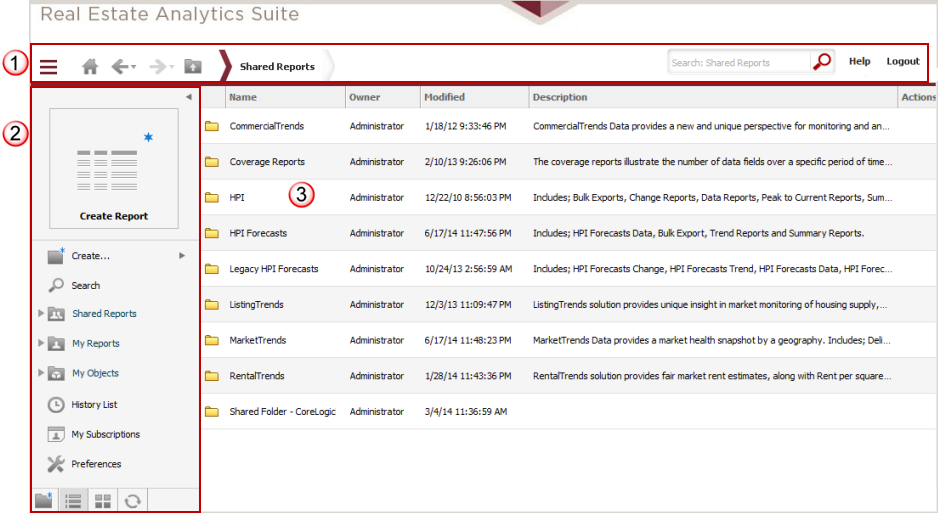Shared Reports provides access to all predefined reports
available in REAS.
This page includes the standard
application toolbar ![]() that
includes the drop
down task icon menu to provide access to the primary options within
REAS. This also includes
the navigation
pane which may be toggled between expanded and collapsed
that
includes the drop
down task icon menu to provide access to the primary options within
REAS. This also includes
the navigation
pane which may be toggled between expanded and collapsed ![]() (this is currently shown in expanded mode in the example below). The set
of predefined reports
(this is currently shown in expanded mode in the example below). The set
of predefined reports ![]() are provided
in subfolders based on the modules in REAS.
You will only see the subfolders for the modules included in your subscription.
are provided
in subfolders based on the modules in REAS.
You will only see the subfolders for the modules included in your subscription.
You may also right-click an object to perform actions such as move, copy, delete, create a shortcut or view the properties of a folder, report, filter or shortcut. Additionally, there are options to run reports either in standard output mode or Run As an export. The options available on the right-click menu will be dependent on the type of object (i.e., folder, report, filter or shortcut). Click here for a detailed list of the right-click menu options and the processing windows used to complete the options.
for a detailed list of the report folders available from the Shared Reports page. Click the hyperlink to toggle the folder list from open to close.
Note: The screen shot below is shown in icon view. This view may be toggled between icon and list views using the option in the navigation pane. Refer to the Reports Overview section for a description of the icons and type of objects they represent.
The Company Shared folder will be named specific to your company and will only be visible to those user accounts linked to your user workgroup to provide standard reporting used by your entire group. No other users can view or access the reports and objects in that folder.