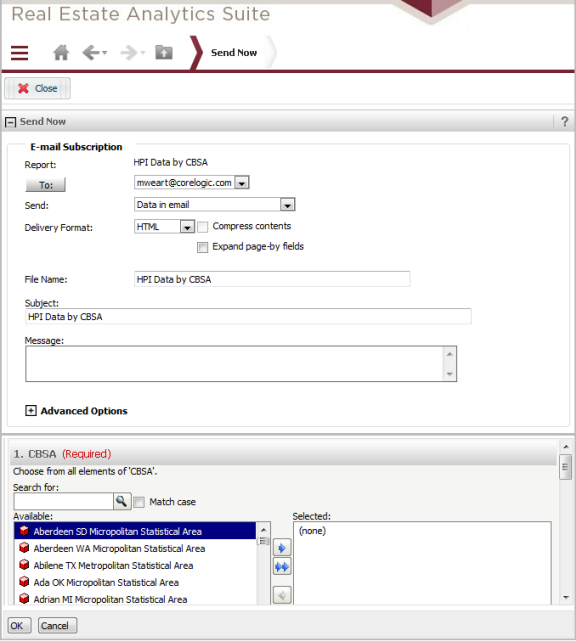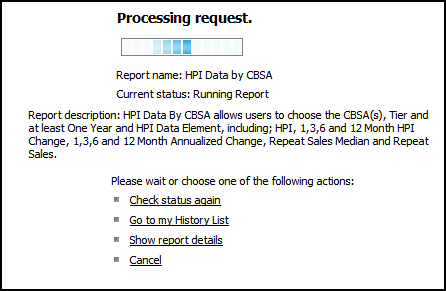
There are several access points to run a report in REAS, each one provides a unique method for delivery of the output as follows:
· Standard Execution - this will run a report and output to the History List
· Run As/Export - this will run a report and output to a specified export option
· Subscription based on an event - this will automatically run a report based on an event and output based on the specified delivery option selected
· Send Now - this will automatically run a report and generate the output to a specified location
Report options are available from the Shared Reports and My Reports folders; you may also use the Create Report option to create and run a new report or, if enabled, link a filter and template to run an ad hoc report. If a report includes prompts, the prompt page will be presented to allow you to specify the parameters for your report request. Some prompts are defined with default selections, but this is not always the case.
Once you have completed the prompt page, if applicable, and submit your report request, the Processing Request notification is presented. All report requests are automatically added to your History List. While the report is processing, you may stay on the notification page until the report output is generated or you may navigate to another option while the report is being processed. Although many reports generate output very quickly, report requests with advanced analyses may require more time to generate the output. The REAS platform allows you to maneuver to other options while the report is being generated.
The notification page provides a hyperlink to go to your History List which allows you to monitor the progress of the report.
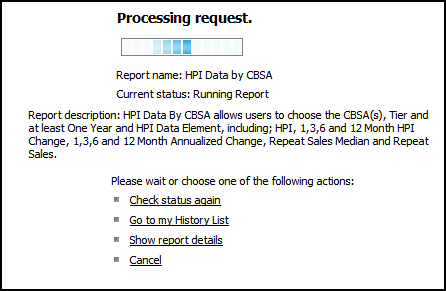
The report options from Shared Reports or My Reports may be requested using either the Export hyperlink or Run As option from the right-click popup menu. When requested using one of these options REAS allows you to bypass the History List and automatically export the output on demand. There are two access points for an automatic export as follows:
· Export link - each report includes an Export hyperlink; when you click the Export hyperlink for a report, an Export prompt page will be presented to specify the file format for the output.
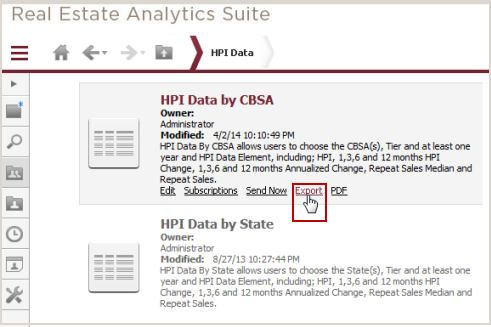
· Run As - when you right-click a report option, the popup menu includes a Run As option that allows you to run the report to view (depending on the product you are working in this may be labeled Express) or export to the specified file format.
When you select one of the Export options, a prompt page will be presented based on the file format you have selected. You may also customize any report and set the Report Options setup to output to a specific file format prior to saving the report definition.
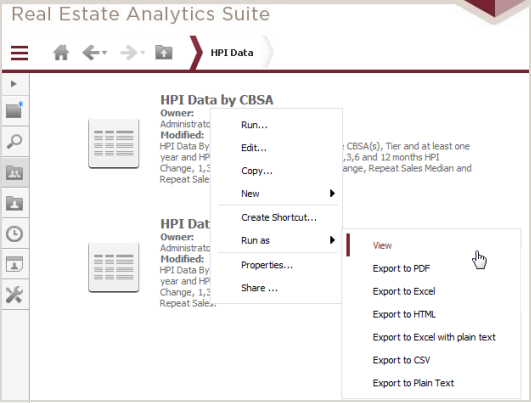
You may define a subscription for a report based on an event; the most commonly used event is when "data update" occur in the application. When new data is released for the application, the subscription is run and output to the specified delivery option. There are four subscription options as follows:
Click here for more information on defining subscriptions.
· Personal View - this is an on-demand subscription created from a customized view of a report.
· History List - the report output is sent to your History List for you to review.
· Email - this option provides several output selections:
Send in Email - data is sent in an email
Send in Email and History List - data is sent in an email and output is placed in your History List.
Send in Email and History List with link - data is sent in an email and output is placed in your History List. The email will include a link to your History List.
Send Email Link to History List - no data is sent in the email, the output is placed in your History List and the email has a link to your History List.
· File - the report is output to the FTP site for REAS in the specified file format.
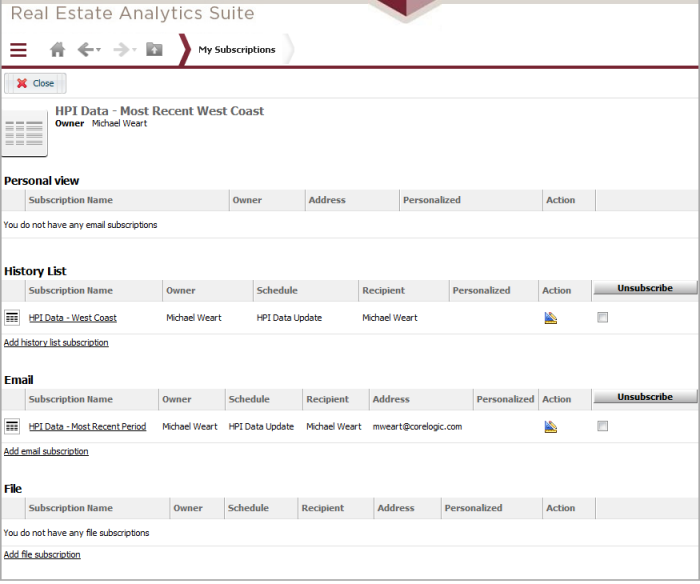
This option is available as a hyperlink option for each report that appears in Shared Reports or My Reports. The Send Now option will automatically send the report output on demand via email in the output format to the designated email. When selecting this delivery option, you must specify if you wish to the data to be output to the History List in addition to the email and the format of the output to be sent (i.e., HTML, PDF, Excel, plain text or CSV).
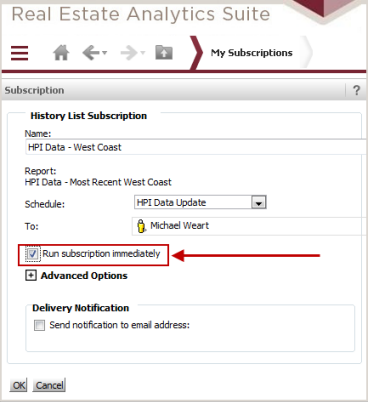
· Send Now as part of the quick hyperlink options from the reports in Shared Reports and My Reports folders.
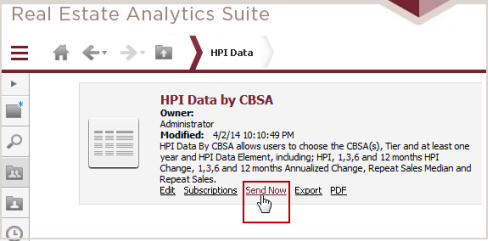
When you select the Send Now option, the following page is presented to specify the parameters for the delivery. If the report has any prompts, the prompts are also displayed after the Send Now parameters: